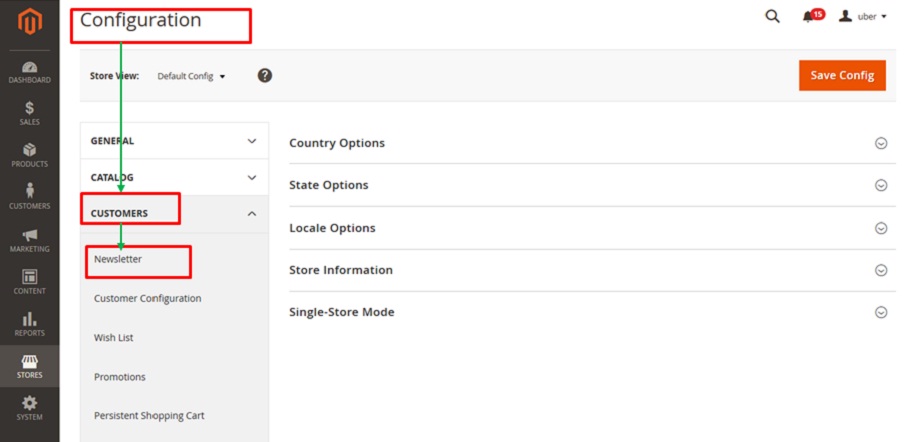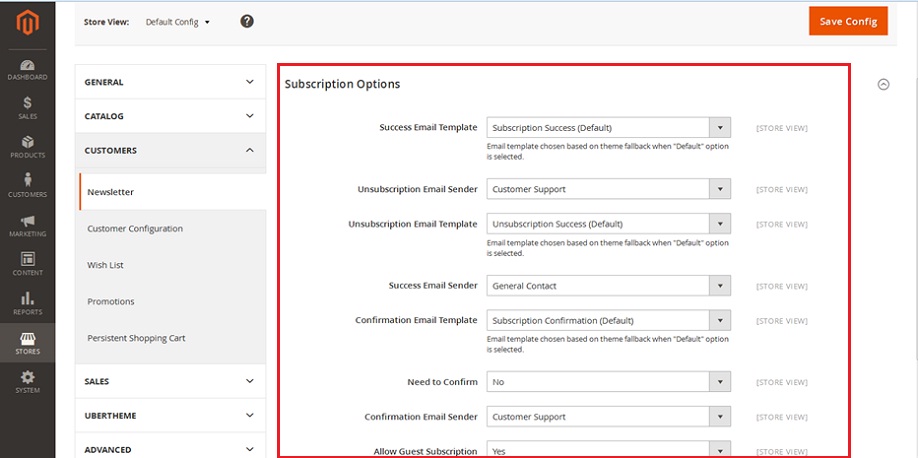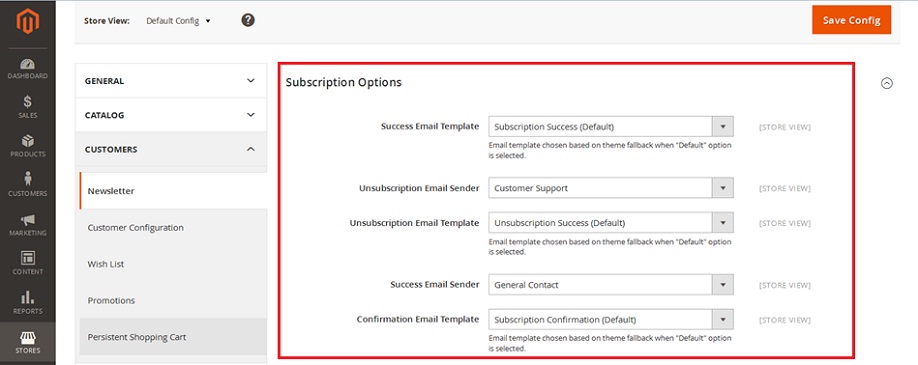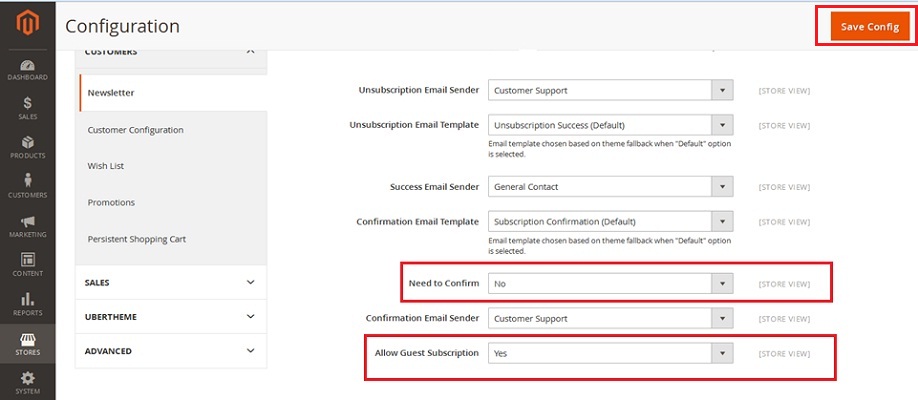How to Configure Newsletters in Magento2
Greetings of the Day!!!
In our present session we will focus on the basic steps involved while Configuring the “Newsletters” for Magento2 Store.
Newsletters are the most appealing marketing feature of Magento2, which allows store owners to share the information about new products &special offers available with store products on various occasions.
For configuring the newsletter, we need to dive into the admin panel of Magento2, from where we will swim into further to “Stores” section and then fetch the option of “Configuration” under the title of “Settings”.
Admin Panel → Stores → Settings → Configuration
From here we have the present screen for ‘Configuration’; we further need to select the link of “Customers” on left corner and expand this to click on the sub-link for “Newsletter”.
After selecting the sub-link of ‘Newsletter’, we have the present screen which shows us the various options that help us to configure this feature.
Let’s discuss the option in order to make it easy to configure ‘Newsletter’ for store.
1) Firstly we have the options for confirming E-mail Sender as well as the E-mail Template for our three aspects:
a) Unsubscription
b) Success
c) Confirmation
2) After this we have the option for “Need to Confirm” with two choices as “Yes” or “No”. When we select this as ‘Yes’, we have the ability to use the Double Opt In procedure for subscription for newsletters, by sending the customers a link on which they need to confirm twice, eliminating the chances of considering it as a Junk mail or spam.
3) Last option is for “Allow Guest Subscriptions”, this enables the Guest customers who are not holding customer accounts with your Magento 2 store to subscribe for newsletters.
After selecting the required options, we need to save the work done so far with right above button of “Save Config”.
So what’s next??? Next is your turn to go & explore your Magento2 store and easily configure the feature of “Newsletter” with which you can allure more traffic to your store.
Avail our Custom Magento Development Services or do call us at: 855-370-5507. Our E-mail id is : magento@matridtech.net.
Leave your details and we will contact you back within next 12 hours.
Let your Magento store add more to your magnetic power to allure customers with our easy Magento support.