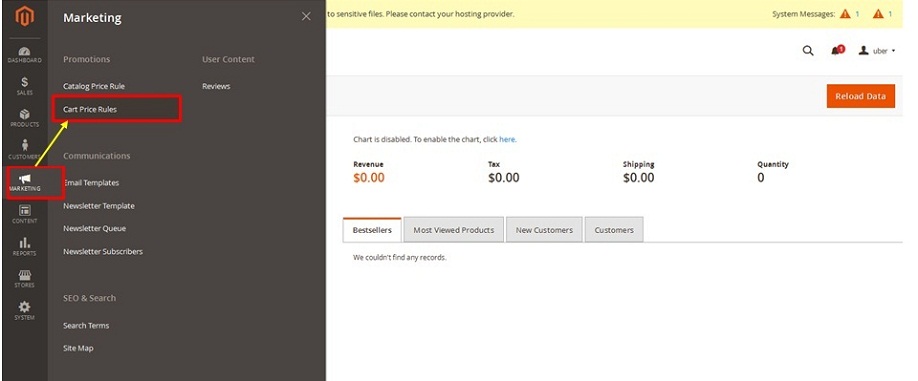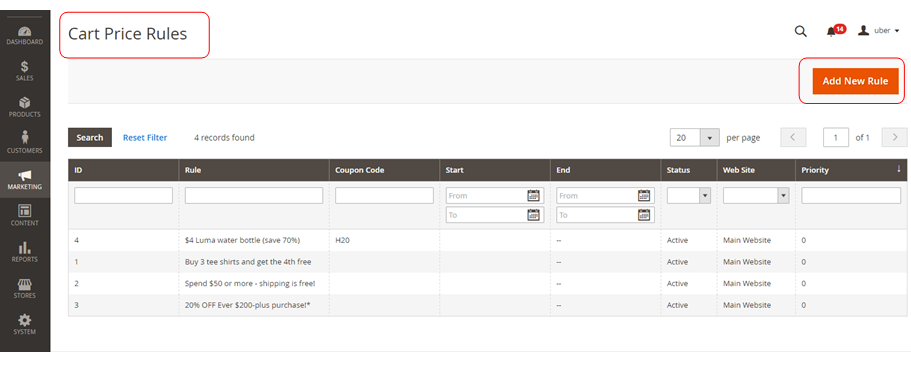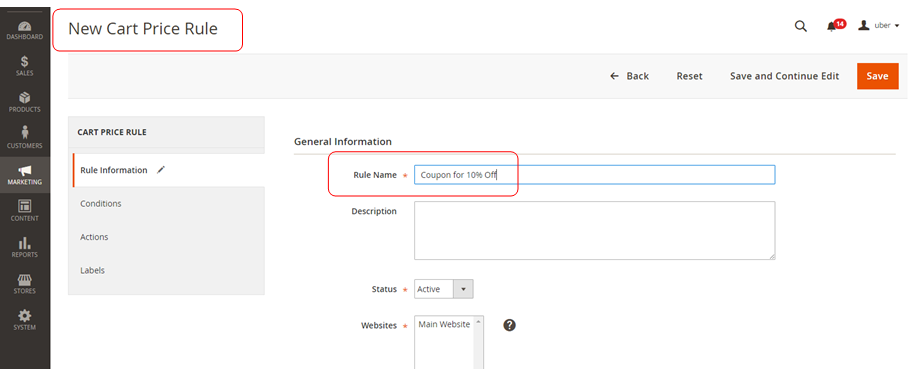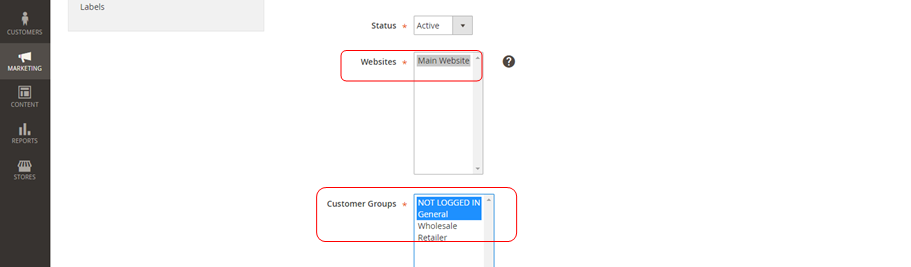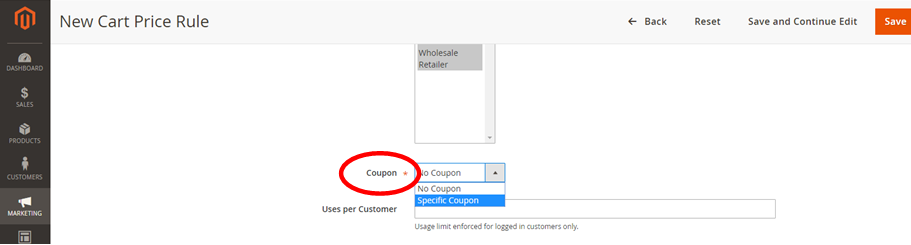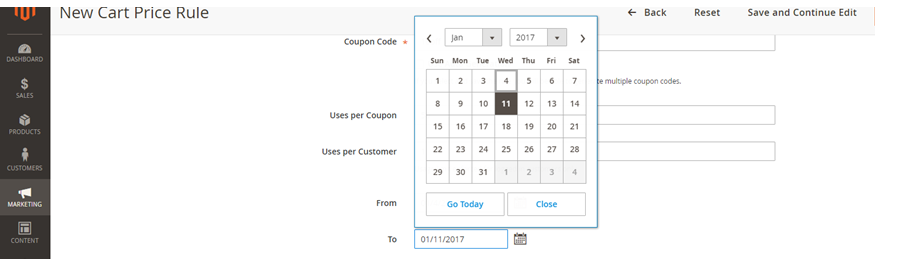How to Setup Promotions Cart Price Rules in Magento2-Part 1
Rise & Shine my all Dear ones.
With your Magento2 store, you are able to provide benefit to your customers with different price rules & promotions. One of the price rule we are going to discuss for the present tutorial is Magento2- How to Setup Promotions Cart Price Rules.
“Cart Price Rules”, which are applied to provide discounts to your customers for their selected products in the cart. These are the discounts which a customer gets during checking out like discount coupons.
So let’s fly into the Admin Panel of our Magento2 & make our way to “Cart Price Rules” from the “Promotions” option of “Marketing Section”.
Admin Panel → Marketing → Promotions → Cart Price Rule
The present screen you are having is for “Cart Price Rules”- from where you have to click the Big Button on right corner naming “Add New Rule”.
Welcome to the screen of “New Cart Price Rule” from where our real action starts. Here we see the 4 main sections of “Rule Information”, “Conditions”, and “Actions” & “Labels”.
Let’s get started from “General Information”, asking us the “Rule Name” which we have taken for our instance as “Coupon for 10% off” which will be applied at the time of checkout.
Next comes the “Description” which can be given if you like e.g. we are writing: “Coupons for Newsletter”. In continuity comes the next option which is “Status” which is kept as “Active” in order to make our promotions live for products.
Stepping ahead we have the option for “Website” that on which site we wish to provide this discount. It is required only if you have more than one websites running on the same installation.
Next to this is the option for “Customer Groups”. We have all the customer groups i.e. “Not logged IN”, “General”, “Wholesaler” & “Retailer”. In our case, we have “General & Not Logged In”.
This is Time to step ahead to our next option which is “Coupon”. Well if you are in need to apply discount without even the requirement of using a coupon we need to select “No Coupon”, otherwise as in most of the cases, if we need it to apply only when someone uses this coupon, we will be selecting “Specific Coupon”.
We are selecting “Specific Coupon” in our instance.
Flying to next option we have “Coupon Code” accompanied with “Auto Generation”.
“Auto-generation” is normally used when you wish to generate multiple coupon codes to distribute through some channel like a deal website. In most cases, the coupon code is manually entered. Here I am specifying it as: ’10Off’.
“Uses per Coupon” defines the limit of coupon usage i.e. how many number of times a single coupon can be used e.g. I set it for 50 and it will cease to work as soon as used 50 items.
In continuity we will be talking for “Uses per Customer” option which defines the limit for the customers that how many times a single customer can use the coupon especially for Logged In customers, which is taken as “1” for our instance.
Please do select your requirements at your ends.
Next two options of “From & To”, are used to define the duration of promotion.
In our instance we have selected from 4 to 11th January.
Last ending options have “Priority” which prioritize our promotions codes, giving the lower number the highest prioroty in case more than one coupon is applied for the single product.
In our instance we don’t have multiple promotions running for watches, so we keep it blank.
Then we have “Public in RSS Feed”, in case we need to show coupon in RSS Feed. We selected “Yes” in our Instance.
Avail our Custom Magento Development Services or do call us at: 855-370-5507 or Email at: magento@matridtech.net.
Leave your details and we will contact you back within next 12 hours.
Let your Magento store add more to your magnetic power to allure customers with our easy Magento support.